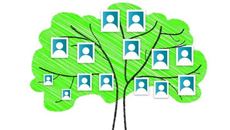- Delivery Method Online
- Professional Certificate
- 24hrs Suggested Study Time
- 3 Months Access
- Tutor Support
- Study On Any Device
- 11324 Students
Touch Typing

Learn how to touch-type or improve your existing typing skills using Keyboarding Pro 5.
If you want to learn touch-typing or improve your existing typing skills, this is the perfect course for you! In these lessons, you'll use the Keyboarding Pro 5 program, a typing tutorial designed for personal computers, to learn how to touch-type—that is, to type text you read from a printed page or a computer screen without looking at your keyboard.
Using Keyboarding Pro's built-in word processor, you'll learn how to create, edit, and save word processing documents. As you improve your typing speed and accuracy, you'll use the word processor's timed writing feature to continually hone your skills. You'll even learn posture tips to minimise fatigue and help prevent carpal tunnel syndrome.
With the skills you master here, you'll become faster and more confident at the keyboard. By the end of the course, you'll know how to touch-type the alphabetic, numeric, and symbol keys; create, save, and edit word processing documents; and successfully take a timed writing test during a job interview.
Courses are delivered to you through expertly executed lessons, online instruction and interaction with like-minded students. Our courses are designed to deliver all of the benefits of studying in a classroom whilst giving you the flexibility to study at a time and place to suit your needs. You can access your classroom 24/7 from any device with an internet connection.
This course has a 3 month duration. You'll complete comprehensive lessons, quizzes and assignments before submitting your final exam at the end of the course to achieve your certificate. Courses must be completed within the 3 month access period.

Kathy Van Pelt
Kathy Van Pelt has been involved in education for many years, teaching and assisting students with microcomputer application courses. Kathy specialises in Microsoft Office applications, the Windows operating system, and keyboarding. For the past 2... Read more
Read Kathy Van Pelt's ProfileFrequently Asked Questions
What people are saying about our courses
The Learning Environment
From the moment that you enrol in the Touch Typing you will become an integral part of our learning community. You'll find yourself with the freedom to learn at a speed that suits you, on any device, from anywhere in the world. Achieving your career goals no longer has to mean compromising family and work commitments.
Ready to get started?
Enrol NowOur Values
Learn At Your Own Pace
We believe in personalised learning. That's why we provide all the tools and support you need to succeed at your own pace. With flexible learning, you'll stay motivated and retain more information. Plus, you can balance your studies with work and family commitments to make your dreams a reality.
We Won't Break The Bank
Education should be accessible to anyone who wants to learn. That's why we offer some of the most competitive prices in the industry with payments plans for just $25 per week. Investing in your future is a smart choice and doesn’t have to break the bank.
Industry-Led Courses
There's no better way to learn than from experts with years of experience in your field. That's why each of our 200+ industry-led courses are designed to give you a real-life perspective on your industry. With our expert mentors, you'll learn from people who have a wealth of knowledge and experience, and who are passionate about sharing it with you.
Get The Personal Support You Deserve
At Vibe Learning, we're real people who are dedicated to providing you with personal support every step of the way. Our industry experts are not only professional and knowledgeable but also incredibly passionate about sharing their expertise with you. With their guidance, you'll gain invaluable insights and practical knowledge to help you succeed.
Still looking?
Check out the following courses related to Touch Typing: