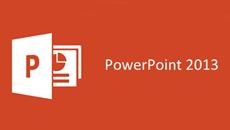- Delivery Method Online
- Professional Certificate
- 24hrs Suggested Study Time
- 3 Months Access
- Tutor Support
- Study On Any Device
- 27 Students
Microsoft PowerPoint 2013 Fundamentals
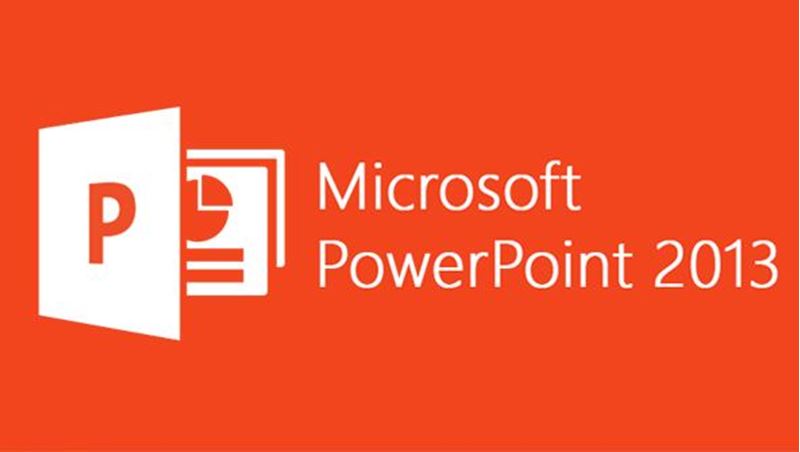
Learn how to use Microsoft PowerPoint 2013 to create animated presentations formatted with color, text, pictures shapes, charts, and text and object hyperlinks.
Take your PowerPoint presentations from ordinary to extraordinary! In these lessons, you'll learn how to use Microsoft PowerPoint 2013 or PowerPoint 365 to create professional-quality slide presentations that grab and hold your audience's attention from start to finish.
You'll see how to plan a presentation for your audience, format it with themes and color, and use slide and layout masters to make global changes. You'll embellish your slides with text and objects, including pictures, shapes, WordArt, and SmartArt, and learn to add multimedia effects to create animated presentations.
And that's just the start! With this PowerPoint training, you'll explore the options on the PowerPoint Ribbon, including the new Online Pictures command, File menu options, and Backstage View, and you'll learn how to print slides, handouts, and even an outline. And you'll discover the best view for creating and editing your slides and running your presentations.
You'll have fun creating a PowerPoint photo album with your digital pictures, and become acquainted with OneDrive and PowerPoint Online to save, edit, and share your presentations online. Finally, you'll add versatility to your PowerPoint skills as you learn how to use the new Share and Export commands to save presentations as PDF files, videos, and more. If you want to become a PowerPoint pro, this is the course for you!
Courses are delivered to you through expertly executed lessons, online instruction and interaction with like-minded students. Our courses are designed to deliver all of the benefits of studying in a classroom whilst giving you the flexibility to study at a time and place to suit your needs. You can access your classroom 24/7 from any device with an internet connection.
This course has a 3 month duration. You'll complete comprehensive lessons, quizzes and assignments before submitting your final exam at the end of the course to achieve your certificate. Courses must be completed within the 3 month access period.

Kathy Van Pelt
Kathy Van Pelt has been involved in education for many years, teaching and assisting students with microcomputer application courses. Kathy specialises in Microsoft Office applications, the Windows operating system, and keyboarding. For the past 2... Read more
Read Kathy Van Pelt's ProfileFrequently Asked Questions
The Learning Environment
From the moment that you enrol in the Microsoft PowerPoint 2013 Fundamentals you will become an integral part of our learning community. You'll find yourself with the freedom to learn at a speed that suits you, on any device, from anywhere in the world. Achieving your career goals no longer has to mean compromising family and work commitments.
Our Values
Learn At Your Own Pace
We believe in personalised learning. That's why we provide all the tools and support you need to succeed at your own pace. With flexible learning, you'll stay motivated and retain more information. Plus, you can balance your studies with work and family commitments to make your dreams a reality.
We Won't Break The Bank
Education should be accessible to anyone who wants to learn. That's why we offer some of the most competitive prices in the industry with payments plans for just $25 per week. Investing in your future is a smart choice and doesn’t have to break the bank.
Industry-Led Courses
There's no better way to learn than from experts with years of experience in your field. That's why each of our 200+ industry-led courses are designed to give you a real-life perspective on your industry. With our expert mentors, you'll learn from people who have a wealth of knowledge and experience, and who are passionate about sharing it with you.
Get The Personal Support You Deserve
At Vibe Learning, we're real people who are dedicated to providing you with personal support every step of the way. Our industry experts are not only professional and knowledgeable but also incredibly passionate about sharing their expertise with you. With their guidance, you'll gain invaluable insights and practical knowledge to help you succeed.
Still looking?
Check out the following courses related to Microsoft PowerPoint 2013 Fundamentals: