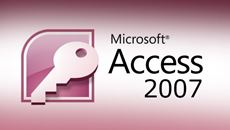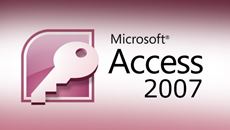- Delivery Method Online
- Professional Certificate
- 24hrs Suggested Study Time
- 3 Months Access
- Tutor Support
- Study On Any Device
- 8988 Students
Microsoft Access 2007 Fundamentals
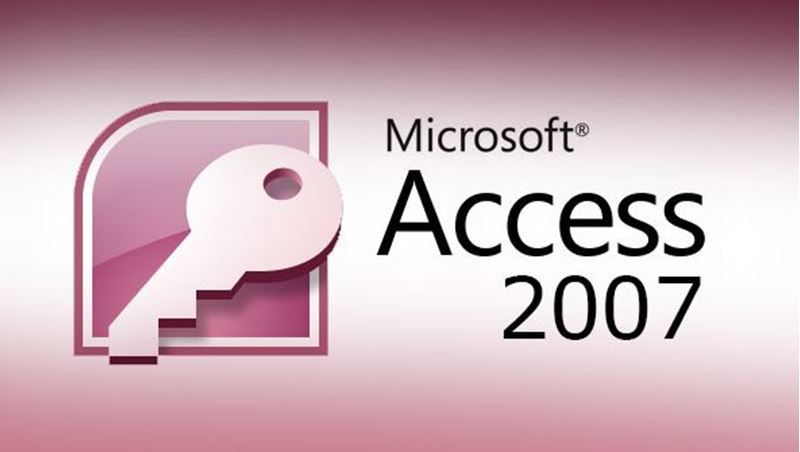
Learn how Microsoft's powerful database can help you store and manage information you've collected about your business, home, or community.
Learn how Microsoft's powerful and award-winning database can help you manage, store, search, analyze, and display important information you've collected about your business, home, community, or any other entity. In this practical and project oriented hands-on workshop, you'll learn how to create tables filled with fields and records. You'll build relationships between the tables to eliminate redundancies and slash data entry time. You'll discover how to achieve huge reductions in data entry errors by setting default values, creating validation rules, and building input masks. You'll find out how to make your database more user-friendly with custom data entry forms, smart lists, and other sophisticated controls. You'll learn how to retrieve exactly what you need from your database with powerful queries and reports, and you'll even start automating routine tasks with labor-saving macros.
Courses are delivered to you through expertly executed lessons, online instruction and interaction with like-minded students. Our courses are designed to deliver all of the benefits of studying in a classroom whilst giving you the flexibility to study at a time and place to suit your needs. You can access your classroom 24/7 from any device with an internet connection.
This course has a 3 month duration. You'll complete comprehensive lessons, quizzes and assignments before submitting your final exam at the end of the course to achieve your certificate. Courses must be completed within the 3 month access period.

Laurie Fuller
Laurie Fuller has been teaching people to use computers, software, and the Internet for more than 15 years—including personally training thousands of students, writing hundreds of training manuals, and authoring and co-authoring more than 30... Read more
Read Laurie Fuller's ProfileFrequently Asked Questions
What people are saying about our courses
The Learning Environment
From the moment that you enrol in the Microsoft Access 2007 Fundamentals you will become an integral part of our learning community. You'll find yourself with the freedom to learn at a speed that suits you, on any device, from anywhere in the world. Achieving your career goals no longer has to mean compromising family and work commitments.
Our Values
Learn At Your Own Pace
We believe in personalised learning. That's why we provide all the tools and support you need to succeed at your own pace. With flexible learning, you'll stay motivated and retain more information. Plus, you can balance your studies with work and family commitments to make your dreams a reality.
We Won't Break The Bank
Education should be accessible to anyone who wants to learn. That's why we offer some of the most competitive prices in the industry with payments plans for just $25 per week. Investing in your future is a smart choice and doesn’t have to break the bank.
Industry-Led Courses
There's no better way to learn than from experts with years of experience in your field. That's why each of our 200+ industry-led courses are designed to give you a real-life perspective on your industry. With our expert mentors, you'll learn from people who have a wealth of knowledge and experience, and who are passionate about sharing it with you.
Get The Personal Support You Deserve
At Vibe Learning, we're real people who are dedicated to providing you with personal support every step of the way. Our industry experts are not only professional and knowledgeable but also incredibly passionate about sharing their expertise with you. With their guidance, you'll gain invaluable insights and practical knowledge to help you succeed.
Still looking?
Check out the following courses related to Microsoft Access 2007 Fundamentals: