- Delivery Method Online
- Professional Certificate
- 24hrs Suggested Study Time
- 3 Months Access
- Tutor Support
- Study On Any Device
- 363 Students
CompTIA® Security+ Certification Preparation
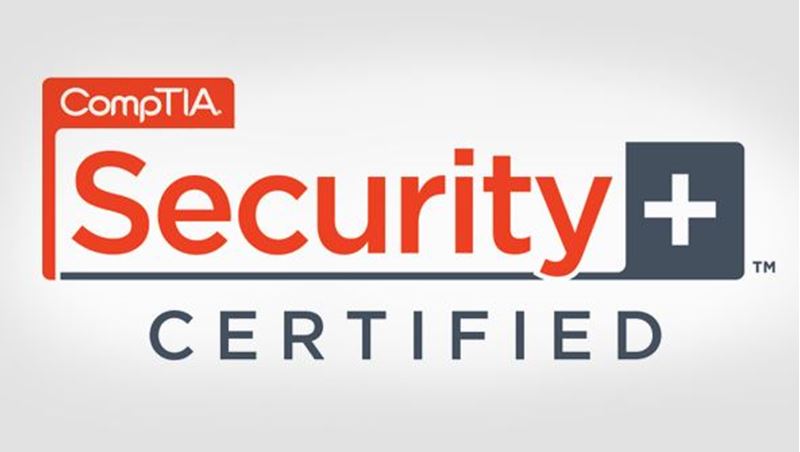
Prepare for the CompTIA® Security+ exam as you review the information you need to pass the test and earn this important certification.
The U.S. Department of Labor forecasts that computer security and related computer-support specialties will be among the fastest-growing occupations through 2018. CompTIA's Security+ certificate is widely regarded as the entry-level certificate for this fast-growing field. Getting that certificate requires passing CompTIA's challenging SY0-301 exam.
This course, the second of two courses, reviews the key terminology and concepts needed to ace the exam, all in a condensed format for rapid reading. The course provides helpful study tools, including crossword puzzles, games, and practice questions to aid your learning. All of the content is geared toward helping you prepare to pass the SY0-301 exam, so you can leave the test center with your Security+ passing score in hand.
Please note that youwill be subject to a CompTIA Security+ renewal process every three years.
Courses are delivered to you through expertly executed lessons, online instruction and interaction with like-minded students. Our courses are designed to deliver all of the benefits of studying in a classroom whilst giving you the flexibility to study at a time and place to suit your needs. You can access your classroom 24/7 from any device with an internet connection.
This course has a 3 month duration. You'll complete comprehensive lessons, quizzes and assignments before submitting your final exam at the end of the course to achieve your certificate. Courses must be completed within the 3 month access period.

Ron Gilster
Ron Gilster is a best-selling author with more than 40 titles in print. He writes on topics including information technology (IT) certifications, real estate, and business. Ron has held a variety of IT-related positions, ranging from computer oper... Read more
Read Ron Gilster's ProfileFrequently Asked Questions
The Learning Environment
From the moment that you enrol in the CompTIA® Security+ Certification Preparation you will become an integral part of our learning community. You'll find yourself with the freedom to learn at a speed that suits you, on any device, from anywhere in the world. Achieving your career goals no longer has to mean compromising family and work commitments.
Our Values
Learn At Your Own Pace
We believe in personalised learning. That's why we provide all the tools and support you need to succeed at your own pace. With flexible learning, you'll stay motivated and retain more information. Plus, you can balance your studies with work and family commitments to make your dreams a reality.
We Won't Break The Bank
Education should be accessible to anyone who wants to learn. That's why we offer some of the most competitive prices in the industry with payments plans for just $25 per week. Investing in your future is a smart choice and doesn’t have to break the bank.
Industry-Led Courses
There's no better way to learn than from experts with years of experience in your field. That's why each of our 200+ industry-led courses are designed to give you a real-life perspective on your industry. With our expert mentors, you'll learn from people who have a wealth of knowledge and experience, and who are passionate about sharing it with you.
Get The Personal Support You Deserve
At Vibe Learning, we're real people who are dedicated to providing you with personal support every step of the way. Our industry experts are not only professional and knowledgeable but also incredibly passionate about sharing their expertise with you. With their guidance, you'll gain invaluable insights and practical knowledge to help you succeed.
Still looking?
Check out the following courses related to CompTIA® Security+ Certification Preparation:





